Purchasing Guidelines
Student Laptop
Minimum and Recommended Laptop Requirements
(Art majors have additional requirements found here.)
(Updated for the 2025 – 2026 Academic Year)
- Processor – Intel i5 (Recommended Intel Core 5 or greater.)
- Operating System – Windows 11 (Must have the ability to run Windows-based software.)
*Note: Chromebooks and M-chip processor MacBooks do not meet this requirement.) - System Memory – 8GB (16GB or greater recommended)
- Permanent Storage – Hard Disk Drive Capacity –128 GB or greater (Solid-state drive recommended)
- Wireless – 802.11n or later compatible
- Wired Network – Ethernet or appropriate RJ45 adapter
- Display Resolution – 1024 x 768 or greater
- HDMI Video Output (or an appropriate conversion adapter to HDMI)
What laptop makes and models are recommended by WVWC?
WVWC has a vendor partnership with Dell that we have maintained since 2004. Under this partnership, WVWC serves as a warranty service provider, which means that necessary repairs, including covered warranty and accidental damage claims, can be performed on-campus in a timely manner, resulting in minimal inconvenience for our students.
Dell offers educational purchasing that can be found at http://dell.com/WVWC. Please note that we no longer provide specific build specifications for these systems, so attention to models and configurations is important.
The WVWC Helpdesk recommends models from Dell’s mid-tier models or greater. Examples are the Inspiron Plus and XPS series. Business class systems include the Dell Pro Plus series. The Inspiron and Dell Pro series will also suffice, but the materials used and quality of build are preferred in the Plus lines.
Art majors will want to have a model with an AMD or Nvidia discrete graphics card with its own memory. Please refer to the current requirements for Adobe Creative Cloud applications.
Can I use a computer that I currently own?
Yes. As long as the system meets or exceeds the minimum requirements listed above, it should serve you well at WVWC. Our office also assists our students with advice regarding maintenance, upgrades, and out-of-warranty repairs.
Can I use a MacBook?
While many of our students use MacBooks on campus, there are some special considerations that you must address.
- Some courses require the use of Windows-based software, and it is the student’s responsibility to have the ability to install and run Windows-based software as stated within the minimum requirements regarding operating systems. At this time Windows is not compatible with the newer, M-chip MacBooks.
- Unless through a third party, accidental damage coverage is not available.
- The closest location of an Apple Store is in Pittsburgh, PA.
Can I use a Chromebook?
Chromebooks are unable to install and run Windows-based software, so they do not meet the minimum requirements for use as a student’s primary computer.
What software must I purchase for my use at WVWC?
For Windows and MacOS users, WVWC provides Microsoft Office 365 to our students via a site license. There is no need for you to purchase this software, whether you are using a new system or one you have owned. When your student account is created, a license will be assigned and you will receive an e-mail from our office with easy-to-follow instructions on how to install Microsoft Office. Your license covers up to 5 devices, including mobile devices. Your license will remain intact up to 30 days post-graduation or upon withdrawal from WVWC.
Additionally, some course software, such as IBM SPSS Statistics, is also provided. Some courses will require software that may be purchased or provided through fees of the individual departments. Your professors will provide you with software requirements information for individual courses.
WVWC does not provide antivirus software to our student body. Many new systems come with trial versions of antivirus software, which will suffice as long as the trial is active. Beyond the trials, you should purchase a product, or change to a free-to-use product such as AVG Free Antivirus, available at Download.com. If you need assistance with installing antivirus software, our Helpdesk staff will gladly assist you.
If buying new, when should I order my laptop?
If ordering a new laptop, we recommend that you do so no later than mid-July. That should allow enough time for order processing and shipping while providing enough extra time to correct any potential problems with an order.
*Note – Some systems, such as those for art majors, have longer lead times that are usually shown on the purchasing page. If you plan on ordering one of these models, please allow for some additional time.
Important Considerations When Purchasing a Laptop
- Hardware Requirements – What hardware requirements are there for the software that I want to run or the tasks that I want to perform? Does my major have distinct requirements?
- Service Contract – What kind of service package comes with the system? How long is the warranty coverage period? Does the warranty cover accidental damages such as drops or liquid spills? In the event that the computer fails, what will be the process to have it repaired? How long will the student be without a computer should such an event occur?
- Portability – How portable is the laptop? Can it fit into standard carry cases and be carried comfortably? How much does it weigh?
- Durability – Will this model of laptop hold up to the rigors of daily use and college life? How many years of service should I expect from a laptop?
- Cost vs. Value – Am I more concerned with the initial cost or total cost of ownership?
Purchasing Strategies
Strategy #1: Buy Cheap & Plan on Replacement
The historic trend of computing is that technology continues to advance, new features are introduced, and new systems are faster and less expensive.
Pros – The technology that the student is using is new, albeit at the lower end of the performance and features spectrum available at the time of purchase. The initial investment is relatively low. If the system is popular, parts for out-of-warranty repairs may be available through third parties, such as on eBay.
Cons – These systems tend to be less durable, do not allow for accidental damage protection, and typically carry only a 1-year warranty. Some warranties may also include additional restrictions. During the event of system failure, delays for repair or replacement may be extended, which can negatively impact the student in regards to the need for laptop computing in the classroom.
Strategy #2: Buy Higher-end Systems with Extended Warranties
The systems at the Dell Educational site are generally set to a one-year warranty, with the option of selecting longer terms or accidental damage protection. This provides you the flexibility of selecting warranty and accidental damage coverage that best fits your needs.
Pros – WVWC is in a rural area, and knowing that you can get dependable and timely warranty service on campus provides the student with minimal inconvenience in the event of a problem.
Also, higher-end systems utilize higher performance components which tend to continue to perform well as the system ages.
Cons – Extended warranty coverage adds to the initial cost of the system, and it could be argued that the money would be better spent buying newer technology such as a replacement laptop. (This is more often the case with low to mid-level systems.) Also, as the system ages, it may not perform as well as new systems on the market. This is especially true when the system exceeds three t0 four years of age.
Strategy #3: Buy Mid-level quality and a warranty that serves your needs.
Buying a mid-level model is an attempt to gain a better quality build and included features while staying on budget.
Pros – Since the configurations utilize higher quality internal components and case materials, they should remain functional for a longer period of time. The initial investment is moderate. In most cases, the systems are popular, so parts for out-of-warranty repairs may be available through third parties, such as on eBay.
A modified service contract should include accidental damage, at least for the first year of warranty coverage. Additional warranty terms can be added to fit the consumer’s preferences.
Cons – The initial investment is somewhat higher than that for low-end systems, although you may find this justified in the quality of the system and its ability to perform for a longer lifecycle.
Laptop Component Information
Service Contract – There are several different types of service contracts (warranties). For all laptops, warranty repairs must be performed by an authorized service provider. The WVWC Helpdesk is an authorized warranty provider for Dell; therefore, repairs can be done on campus with minimal student inconvenience. This service is available for any Dell system under warranty, regardless of where it is purchased.
- Warranty Type
- On Site – The system is repaired on site, generally by sending a technician to your location.
- Next Business Day (NBD) – After a troubleshooting session via telephone, required parts and a technician will repair the system on the next business day.
- Depot – After a troubleshooting session via telephone, technical support will arrange to have the computer shipped to a central location for repair. (Most retail-system warranties are of this type.)
- Third Party or Retailer – Third party or retail warranties vary widely. Most require that the system be taken to the retailer or shipped to a central location for repair.
- Additional Warranties
- Accidental Damage Repair (ADP) – This service covers damages due to accidents such as impact from dropping the system or spilling liquid into the system. Services, if offered, vary by manufacturer and model. Dell systems with Dell Complete Care can have ADP claims processed on campus.
- Extended Battery Warranties – Some models offer extended 3 year battery warranties. Without such coverage, batteries are only warranted for the initial year since they are considered consumable items.
- Third Party Provided Warranty or ADP – Some retailers offer extended warranty or accidental damage protection through third parties. Although some of these providers may offer quality services, you may also receive inferior service or repairs through the provider. In addition, these claims must be shipped out and result in extended downtime.
Processors – Processors are one of the more expensive components of the laptop and can range from the Intel Core 5 (WVWC’s minimum requirement) to the latest Intel Core Ultra 9 processors. If there is specialty software, such as graphics editing software, that you anticipate using, you should check with the software manufacturer’s minimum and recommended hardware requirements. Please note that we never recommend that you buy a new system that is at the minimum requirements since it would likely become obsolete very quickly. Processors are generally not upgradable in laptop computers. All of the processors in the range mentioned above will function well for basic to moderate computing workloads. In addition to Intel, AMD processors of equivalent performance levels are also acceptable for WVWC requirements. WVWC does not recommend Windows systems that utilize ARM processors due to various application compatibilty issues.
In general, the clock speed (measured in GHz) and the number of cores determine the performance of the processor. Also, as the model numbers increase, so do the features and performance levels. If you want to compare the “nuts and bolts” features of Intel processors, a useful feature comparison chart can be found at https://www.intel.com/content/www/us/en/support/articles/000028083/processors.html .
System Memory – All running applications on a system must be stored in system memory where the processor can access the data. Therefore, having adequate system memory capacity and speed is vital to system performance.
Historically, most laptop system memory was relatively easy and affordable to upgrade later in the lifespan of the laptop, so decisions made on initial memory were not permanent, as they are with the processors. Today, there are many exceptions to this rule because numerous models utilize onboard memory that is not upgradeable. The most common of these today are “AI ready” Windows PC systems that utilize LPDDR5 memory and MacBooks.
New laptops that are configured with DDR5 memory and most older laptops have DIMM slots to install memory, so memory DIMMs can be easily removed and installed. It is common for these laptops to have 2 DIMM slots, and initial memory can usually be installed to just one slot, allowing an open slot for future additional memory.
The amount of total memory that a laptop can support is determined by the operating system and the system architecture. Although the minimum WVWC requirement is lower (8GB), we recommend at least 16GB of total memory for a new system.
Operating System – WVWC requires our students to have the ability to install and run Microsoft Windows-based software on their laptops. Microsoft Windows 11 is the supported operating systems at WVWC.
Note: Microsoft support for Windows 10 ends soon. If you are using a laptop that you have owned for some time, you should upgrade to Windows 11 if available.
Permanent Storage (HDD/SSD) – *Note – While some lower-end models continue to utilize hard disk drives, most modern systems have moved to solid-state drive use. We highly recommend solid state drives. (The most common performance problem with older systems is disk latency due to HDD use.)
Hard disk drives (HDDs) and Solid State drives (SSDs) provide the permanent storage for data and software applications on the laptop.
This technology has, in most cases, far exceeded the needs of the typical student as capacity availability for laptop hard drives can range as high as 2TB or more. (Our experience is that most student data profiles range between 10GB – 50GB.) To maintain performance, the drive needs 10% free space to function efficiently. Given these specs, a student with an exceptional amount of software (100GB) and a 50GB profile, would still have 40% disk free space on a 250GB drive.
The analogy we use here is that drive capacity difference is like the difference between swimming in 20 ft. of water or 200 ft. of water… if you are not swimming to the bottom, there is no difference or benefit.
LCD Display – There are a few features that should be taken into consideration with LCD displays, but all of the displays available in today’s laptops are suitable for use at WVWC.
- Resolution – The higher the resolution, the clearer the display appears at close distance and the more “space” you have on the screen.
- Touch Screen – Some laptops offer a touch screen option that allows for “clicking” and “dragging” functions to be done by touching the screen with your finger.
Video / Graphics Controller – The graphics controller determines the maximum resolution that can be output to the display, as well as the number of colors supported. In addition, they may have their own memory or “share” system memory, and they may have advanced chipsets for supporting 3D video. There are two main types of graphics controllers in laptops:
- Integrated – Integrated graphics controllers are built into the processor, are sufficient for most basic computing tasks, and use less power than discrete graphics controllers. Integrated graphics controllers share a portion of system memory that they can directly access without processor interruption.
- Discrete – Generally, discrete graphics controllers significantly outperform integrated controllers the most when graphic performance demands are the highest, such as with 3D gaming, video editing, etc. The differences during basic computer usage are nominal. Discrete controllers generally have their own memory, but may still share a portion of the total memory they use from system memory.
- Dual GPU Devices – Some models offer a hybrid solution that uses both types of controllers and a switching technology that determines which controller to utilize for the best balance between performance and power consumption.
Questions? We are here to assist you and will be glad to answer questions regarding the WVWC laptop requirement and purchasing decision questions. Please contact us.